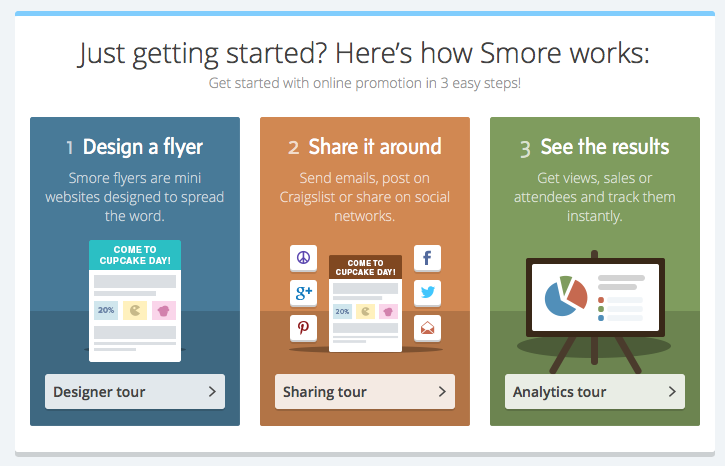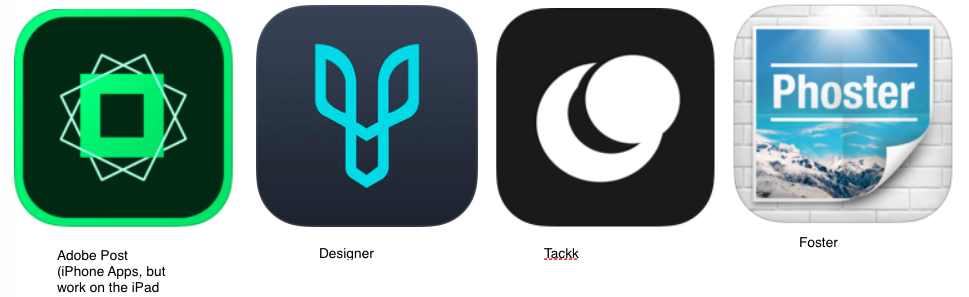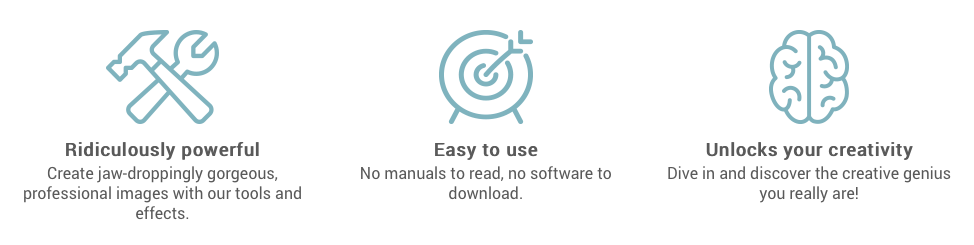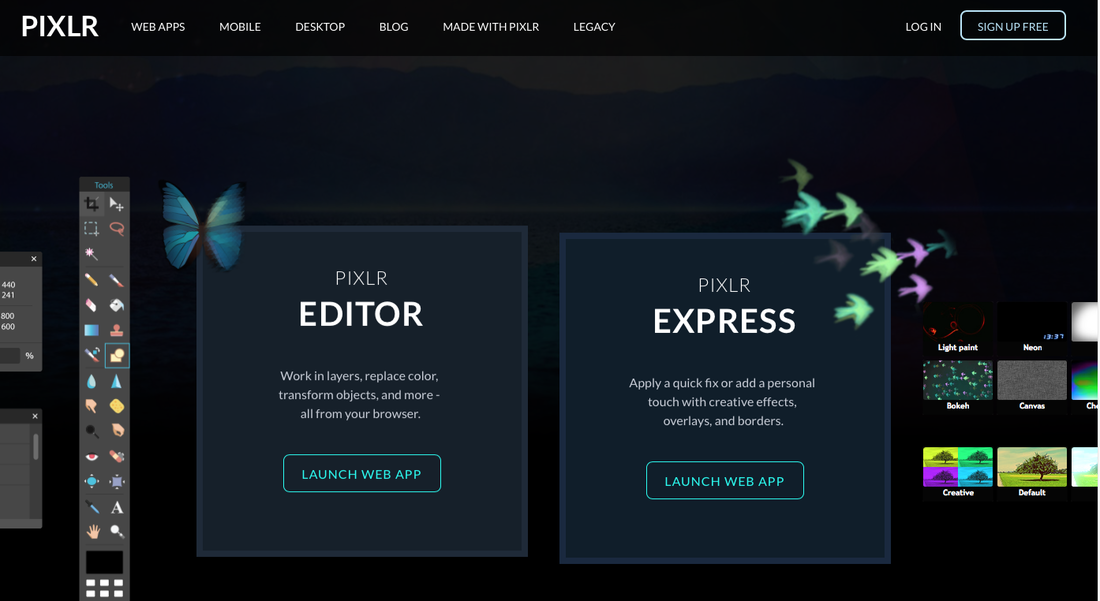If you are looking to be inspired and motivate your students to think and express themselves creatively through visual design , this workshop is for you. Cyndi will walk through how to create banners, flyers, interesting images for an event, website, social media, and more. This will be a step-by-step you will create a several stunning design graphics f drumming the workshop for social media, blog posts, iBooks, presentations, bulletin boards, class handouts, newsletters, signs, flyers and more. Each design will start with an existing template (blank or filled), and I will show you how to quickly turn it into something truly beautiful and unique you don't want a design that 1,000 other people have also used, you want something awesome that will grab attention in your classroom. My goal is to equip you with the skills necessary to design beautiful and professional graphics in minutes. We will explore several tools/apps to find just the right one for your projects.
Resources coming Soon: Workshop-Jan 7 & April 13
Resources coming Soon: Workshop-Jan 7 & April 13
How to Print a Poster With a Standard Printer
Block Posters is a web-based tool to which you can upload a high quality graphic then divide it into letter-sized chunks for printing. Print out each section and put them together on a poster board to make your own poster. If you find a great infographic or poster that you want to display in your classroom, Block Posters is a good tool to use. Block Posters is also good for creating large jigsaw puzzles. In the video embedded below I demonstrate how to use Block Posters.
Smore
Website: https://www.smore.com
An Example: https://www.smore.com/j6ry-using-smore-in-your-classroom
An Example: https://www.smore.com/j6ry-using-smore-in-your-classroom
Canva
Canva makes design simple for everyone. Canva gives you everything you need to easily turn ideas into stunning designs. Create designs for Web or print: blog graphics, presentations, Facebook covers, flyers, posters, invitations and so much more.
Website: https://www.canva.com
Tutorials: https://designschool.canva.com/tutorials/
Teaching Materials & Lesson Plans: https://designschool.canva.com/teaching-materials/
PDF Instructions: Quick Guide to Canva in the Classroom
Infographic Examples: http://padlet.com/ded318/infographic
Pinterest board of Infographics: https://www.pinterest.com/cyndidk/infographics/
Website: https://www.canva.com
Tutorials: https://designschool.canva.com/tutorials/
Teaching Materials & Lesson Plans: https://designschool.canva.com/teaching-materials/
PDF Instructions: Quick Guide to Canva in the Classroom
Infographic Examples: http://padlet.com/ded318/infographic
Pinterest board of Infographics: https://www.pinterest.com/cyndidk/infographics/
Draw Your Own Illustrations, Clipart & Avatars
Tony Vincent of Learning in Hand shows us how to actually draw your own illustrations even if your can't draw!!, How about tracing!!
http://learninginhand.com/blog/draw, watch the video and go to the site link, he has excellent step by step about his process using FREE apps.
I emailed Tony the other day to ask him what he is using to make the perfectly square posts that are all over his website and serve as his Instagram posts. I was guessing Canva, and although it would work quit well, he using Keynote and just customized the slide size to 800 x 800, perfectly square!!
Follow Tony on Instagram(username @learninginhand). And follow on Periscope (username @tonyvincent)—sometimes he draws live. Tony has tons more tips to share!
http://learninginhand.com/blog/draw, watch the video and go to the site link, he has excellent step by step about his process using FREE apps.
I emailed Tony the other day to ask him what he is using to make the perfectly square posts that are all over his website and serve as his Instagram posts. I was guessing Canva, and although it would work quit well, he using Keynote and just customized the slide size to 800 x 800, perfectly square!!
Follow Tony on Instagram(username @learninginhand). And follow on Periscope (username @tonyvincent)—sometimes he draws live. Tony has tons more tips to share!
A host of FREE Adobe Apps
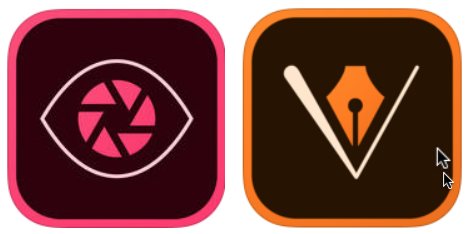
Adobe Capture CC: Quickly capture, edit and create production ready assets — including brushes, colors, filters and shapes
https://itunes.apple.com/us/app/adobe-capture-cc/id1040200189?mt=8
Adobe Illustrator Draw — Scalable vector illustration with layers: Create elaborate, finished illustrations with easy and intuitive touch controls. Send your artwork as layered files to Adobe Illustrator CC or as flat images to Photoshop CC. Includes popular drawing tools and features from Adobe Ideas.
https://itunes.apple.com/us/app/adobe-illustrator-draw-scalable/id911156590?mt=8
https://itunes.apple.com/us/app/adobe-capture-cc/id1040200189?mt=8
Adobe Illustrator Draw — Scalable vector illustration with layers: Create elaborate, finished illustrations with easy and intuitive touch controls. Send your artwork as layered files to Adobe Illustrator CC or as flat images to Photoshop CC. Includes popular drawing tools and features from Adobe Ideas.
https://itunes.apple.com/us/app/adobe-illustrator-draw-scalable/id911156590?mt=8
Alternatives to Canva from Two Guys and Some iPads
http://www.twoguysandsomeipads.com/2016/03/4-alternatives-to-canva.html
- Adobe Post (iPhone app, but works on the iPad): Adobe Post
- Designer, works both webbed and iPad App
- Takk: works both web based and iPad app
- Phoster: https://itunes.apple.com/us/app/phoster/id396306670?mt=8
Pinterest Resource for Clipart, Images & Graphics
Clipart, Images, Graphics: https://www.pinterest.com/cyndidk/clipart-images-graphics/
VENNGAGE: Make Graphics for FREE
https://venngage.com
Make Infographics, Reports, Posters, Promotions & Social.
Make Infographics, Reports, Posters, Promotions & Social.
Two More Tools for Making Infographics
Piktochart is an infographic and presentation tool enabling you to turn boring data into engaging infographics with just a few clicks. Piktochart's customizable editor lets you do things like modify colour schemes and fonts, insert pre-loaded graphics and upload basic shapes and images. Its grid lined templates also make it easy to align graphical elements and resize images proportionally. There's a free version offering three basic themes, while a pro account costs $29 per month or $169 for a year.
http://piktochart.com
Ease.lly: This free web-based infographic tool offers you a dozen free templates to start you off, which are easily customisable. You get access to a library of things like arrows, shapes and connector lines, and you can customize the text with range of fonts, colours, text styles and sizes. The tool also lets you upload your graphics and position them with one touch.
http://www.easel.ly
http://piktochart.com
Ease.lly: This free web-based infographic tool offers you a dozen free templates to start you off, which are easily customisable. You get access to a library of things like arrows, shapes and connector lines, and you can customize the text with range of fonts, colours, text styles and sizes. The tool also lets you upload your graphics and position them with one touch.
http://www.easel.ly
PicMonkey Photo Editor
PicMonkey is a feature-rich, free online photo editor that works right in your browser; no downloads necessary. Touch-up tools like Teeth Whiten, Blemish Fix, Weight Loss. Effects like Orton, Cross Process, Color Boost, with drag and drop ease. All the photo editing magic of Picnik, with 78% more monkey.
- Edit a Photo: Sure, you could just crop and be done, but why not make photos that’ll set everyone’s “Like” buttons on fire? Add dimension with one-click effects, or take it to the next level with advanced tools.
- Touch Up a Photo: Your selfie game is strong, but how about your profile pic, or that one you’re giving to your boo? Banish those blemishes, and brighten those eyes. Touch Up tools bring out the best in facial features.
- Make Collage: You don’t have to decide which of your photos is the best: bring them together in a collage. Do it your way with responsive layouts, pattern swatches, and dazzling effects.
- Make a Design: You need to rally, persuade, or show your ideas. Get your point across with bold, attention-getting designs that make an impact. Cool backgrounds, infinitely magnifiable overlays, scads of fonts: now you’re talking.